Changing the Connection Mode
You can switch the connection mode on the printer.
Setup is required when connecting to the printer for the first time. Return to the application software and set up the printer.
 Note
Note
- When the printer setup has been completed in the application software, you can print or scan once connection is complete, regardless of the connection mode (Wi-Fi, USB, or Wireless Direct).
To check whether Wi-Fi or Wireless Direct is enabled or disabled, the Network Configuration Page is required.
The Network Configuration Page also includes the printer's network name (SSID) and password that are required for Wireless Direct.
Follow the procedure below to print the Network Configuration Page.
-
Press and hold
 (Paper Select) on the printer.
(Paper Select) on the printer.The Network Configuration Page will be printed.
Enabling Wi-Fi
If the Wireless LAN section on the printed Network Configuration Page is "Disable," Wi-Fi is disabled.
To connect over Wi-Fi, press ![]() (Wi-Fi) once to enable the setting.
(Wi-Fi) once to enable the setting.
 Note
Note
-
Even if Wi-Fi is disabled, you can connect over Wi-Fi by pressing and holding
 (Wireless connect).
(Wireless connect).
Enabling Wireless Direct
If the Wireless Direct section on the printed Network Configuration Page is "Disable," Wireless Direct is disabled.
To connect over Wireless Direct, enable the setting.
-
Press and hold
 (Stop), and then release it after
(Stop), and then release it after  (Alarm lamp) flashes 12 times.
(Alarm lamp) flashes 12 times.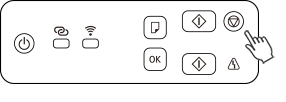
-
Check that
 (ON lamp) is flashing.
(ON lamp) is flashing. -
Press
 (Color) to enable the setting.
(Color) to enable the setting.Check the printer's network name (SSID) and password on the printed Network Configuration Page, and then proceed with the Wireless Direct connection on your device (such as a computer or smartphone).
 Note
Note- To disable the setting, press
 (Black).
(Black).
- To disable the setting, press

